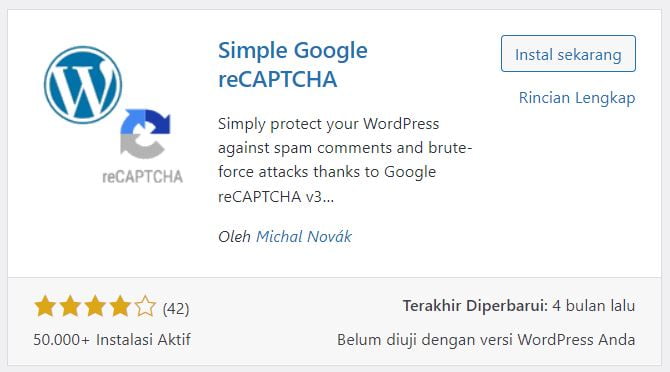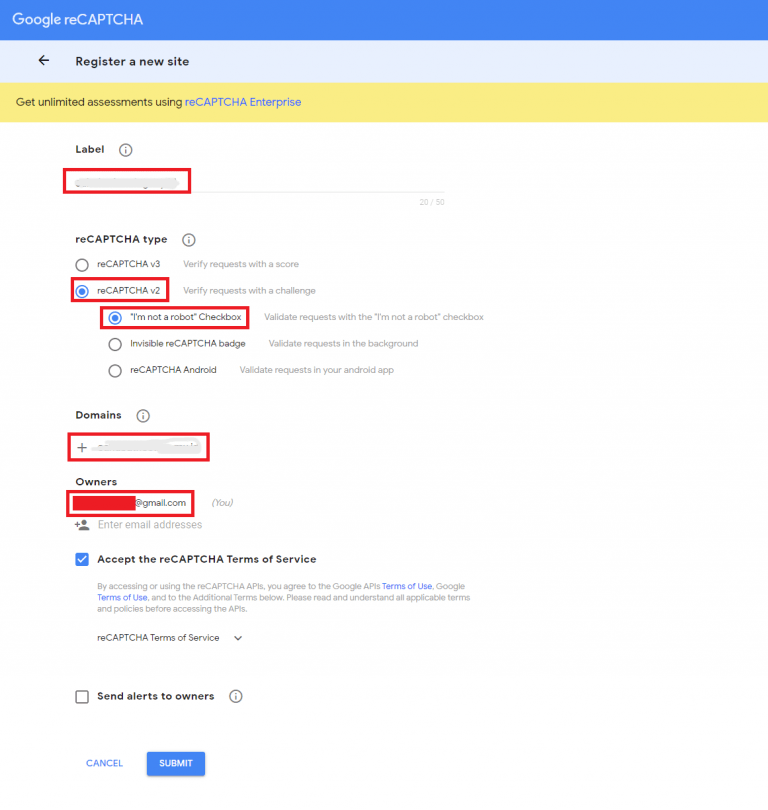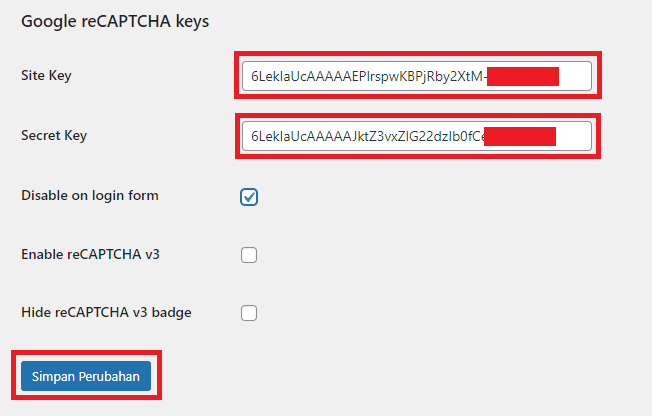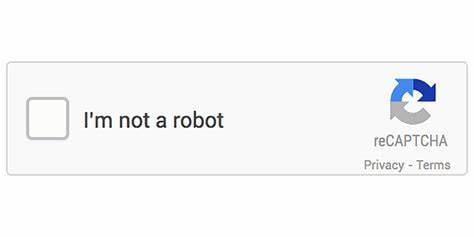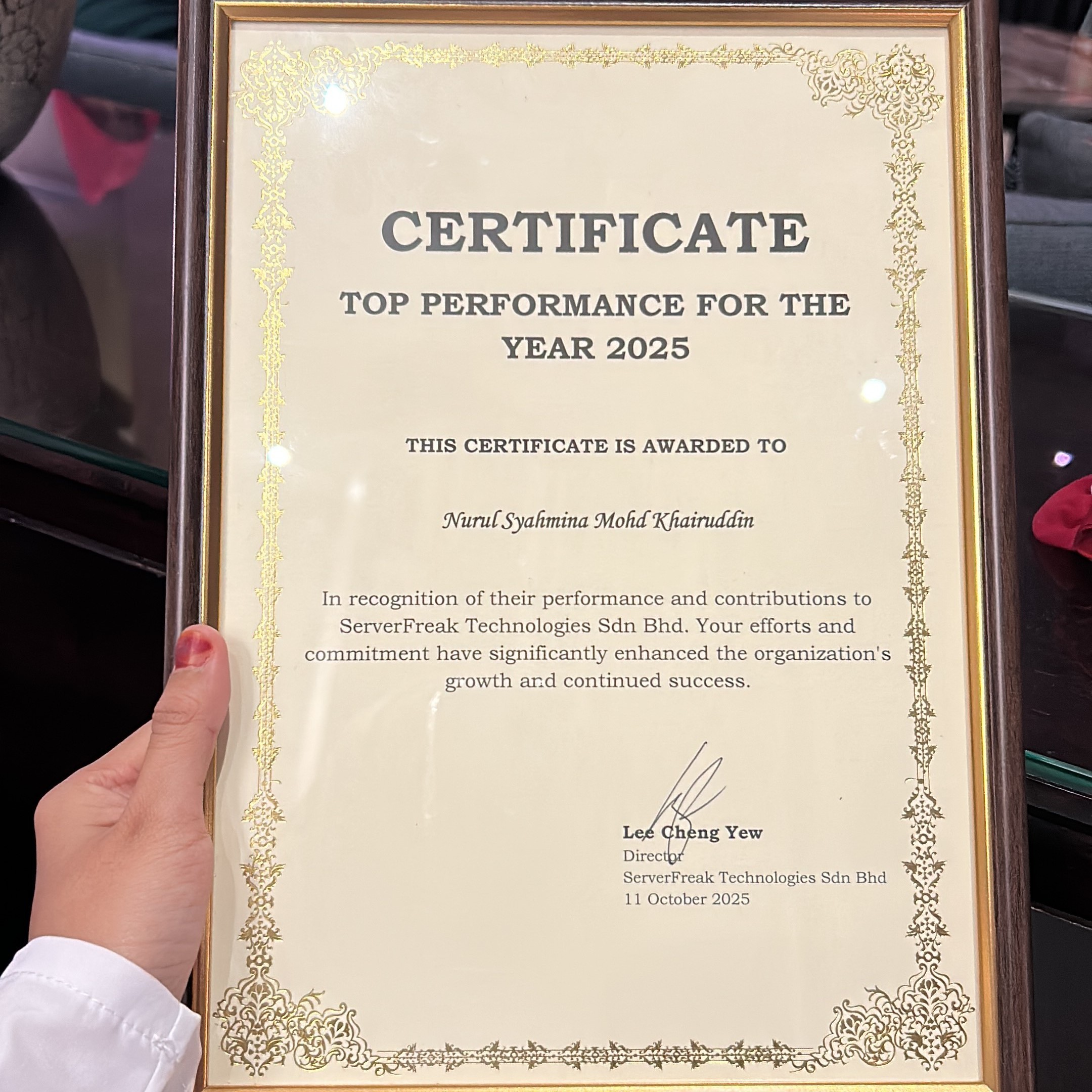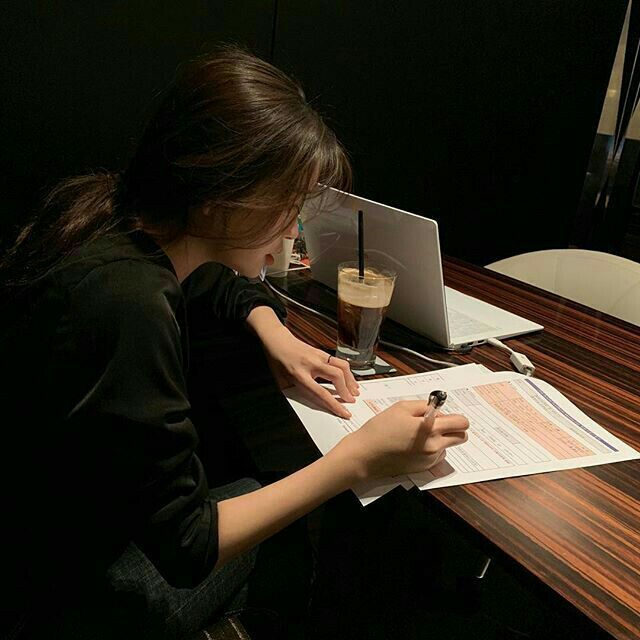To prevent comment bots on WordPress blog posts, you can use Google reCAPTCHA, you can follow these steps:
- Sign in to your WordPress admin panel.
- Click on “Plugins” in the left sidebar and select “Add New.”
- In the search bar, type “Google Captcha (reCAPTCHA)” or “reCAPTCHA by BestWebSoft” and press Enter.
- Look for the official Google reCAPTCHA plugin or the one developed by BestWebSoft and click on “Install Now.”
- After the plugin is installed, click on “Activate” to activate it.
- Once activated, go to the plugin settings. This can usually be found under “Settings” or “Tools” in the WordPress admin panel.
- In the reCAPTCHA settings, you’ll need to enter your site keys. To obtain the keys, follow these steps:
- Visit the reCAPTCHA website at https://www.google.com/recaptcha.
- Click on “Get reCAPTCHA” or “Dapatkan reCAPTCHA” at the top of the page.
- Register your website by filling in the site label, domain, and selecting the reCAPTCHA type you prefer (e.g., reCAPTCHA v2 checkbox).
- Accept the reCAPTCHA Terms of Service and click on “Submit” or “Kirim.”
- On the next page, you’ll see your “Site key” and “Secret key.” Make sure to copy or note them down.
- Go back to the WordPress admin panel and enter the “Site key” and “Secret key” in the reCAPTCHA plugin settings.
- Save the settings to apply the changes.
- The reCAPTCHA checkbox or other reCAPTCHA challenges will now appear on your blog post comments, preventing comment bots from spamming your site.
By implementing Google reCAPTCHA, you add an additional layer of protection to your WordPress blog posts, ensuring that only human users can submit comments while keeping automated bots at bay.